canvas 提供了两种方法来渲染文本:
语法:
fillText(text, x, y, [, maxWidth])
在指定的 (x,y) 位置填充指定的文本,绘制的最大宽度是可选的。
示例: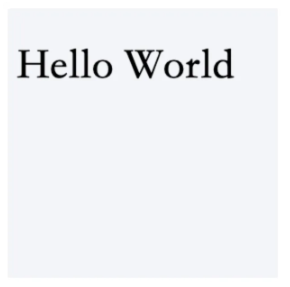
实现代码如下:
<!DOCTYPE html>
<html lang="en">
<head>
<meta charset="UTF-8">
<meta name="viewport" content="width=device-width, initial-scale=1.0">
<title>Canvas绘制填充文本</title>
<style>
body {
height: 100vh;
padding: 20px 30px;
}
</style>
<script>
function draw() {
var canvas = document.getElementById('canvas');
if (canvas.getContext) {
const ctx = canvas.getContext('2d');
ctx.font = '48px serif';
ctx.fillText('Hello World', 10, 80)
} else {
alert('您的浏览器不支持Canvas!');
}
}
</script>
</head>
<body onload="draw();">
<canvas id="canvas" width="300" height="300" style="background-color: #f3f4f8; color: chocolate;"></canvas>
</body>
</html>
语法:
strokeText(text, x, y, [, maxWidth])
在指定的 (x,y) 位置绘制文本边框,绘制的最大宽度是可选的。
示例:
实现代码如下:
<!DOCTYPE html>
<html lang="en">
<head>
<meta charset="UTF-8">
<meta name="viewport" content="width=device-width, initial-scale=1.0">
<title>Canvas绘制描边文本</title>
<style>
body {
height: 100vh;
padding: 20px 30px;
}
</style>
<script>
function draw() {
var canvas = document.getElementById('canvas');
if (canvas.getContext) {
const ctx = canvas.getContext('2d');
ctx.font = '48px serif';
ctx.strokeText('Hello World', 10, 80)
} else {
alert('您的浏览器不支持Canvas!');
}
}
</script>
</head>
<body onload="draw();">
<canvas id="canvas" width="300" height="300" style="background-color: #f3f4f8; color: chocolate;"></canvas>
</body>
</html>
设置文本样式的属性:
综合示例: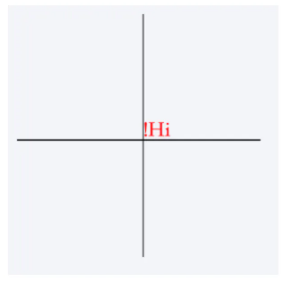
实现代码如下:(你可以调整代码中样式的配置查看不同效果)
<!DOCTYPE html>
<html lang="en">
<head>
<meta charset="UTF-8">
<meta name="viewport" content="width=device-width, initial-scale=1.0">
<title>Canvas绘制文本样式综合示例</title>
<style>
body {
height: 100vh;
padding: 20px 30px;
}
</style>
<script>
function draw() {
var canvas = document.getElementById('canvas');
if (canvas.getContext) {
const ctx = canvas.getContext('2d');
// 基线参考
ctx.fillStyle = 'rgba(0, 0, 0, 0.2)';
ctx.beginPath();
ctx.moveTo(10, 150);
ctx.lineTo(280, 150)
ctx.stroke();
ctx.moveTo(150, 10);
ctx.lineTo(150, 280)
ctx.stroke();
ctx.font = '24px serif';
ctx.textAlign = 'end';
ctx.textBaseline = 'bottom';
ctx.direction = 'rtl';
ctx.fillStyle = 'red'; // 设置文本颜色
ctx.fillText('Hi!', 150, 150);
} else {
alert('您的浏览器不支持Canvas!');
}
}
</script>
</head>
<body onload="draw();">
<canvas id="canvas" width="300" height="300" style="background-color: #f3f4f8; color: chocolate;"></canvas>
</body>
</html>
⚠️ 了解即可,暂时不知道具体应用场景。
当你需要获得更多的文本细节时,下面的方法可以给你测量文本的方法。
语法:measureText()将返回一个 TextMetrics对象的宽度、所在像素,这些体现文本特性的属性。
示例测量文本的宽度:
<!DOCTYPE html>
<html lang="en">
<head>
<meta charset="UTF-8">
<meta name="viewport" content="width=device-width, initial-scale=1.0">
<title>Canvas 预测量文本宽度</title>
<style>
body {
height: 100vh;
padding: 20px 30px;
}
</style>
<script>
function draw() {
var canvas = document.getElementById('canvas');
if (canvas.getContext) {
const ctx = canvas.getContext('2d');
const text = ctx.measureText('foo');
console.log(text.width) // 16
} else {
alert('您的浏览器不支持Canvas!');
}
}
</script>
</head>
<body onload="draw();">
<canvas id="canvas" width="300" height="300" style="background-color: #f3f4f8; color: chocolate;"></canvas>
</body>
</html>

🔥BuildAdmin是一个永久免费开源,无需授权即可商业使用,且使用了流行技术栈快速创建商业级后台管理系统。